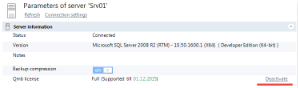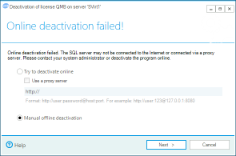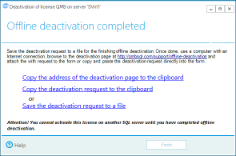In order to deactivate a QMB license on an SQL server, do the following:
- Start the program and select the SQL server that you want to deactivate a QMB license on.
- Click the Deactivate link to the right of the QMB license field
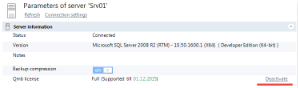
The Deactivation link on the SQL server page |
 |
The Deactivate link becomes visible if QBM license is installed on the server. |
- The Deactivation wizard will open.
- To deactivate the license, click the Next button. The program will attempt to deactivate the license online. Online deactivation requires an Internet connection.
- If deactivation is successful, you will see a “Online deactivation completed successfully” message.
- If you fail to deactivate the license, a new page will open. On this page, you will be able to configure proxy server parameters and try to complete online deactivation again or proceed with offline deactivation.
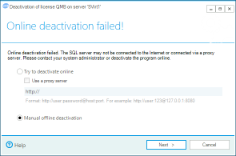
Online deactivation failed |
- If the server is connected to the Internet via a proxy server, select Try to deactivate online and check the Use a proxy server option. After that, enter the connection string in the http://UserName:Password@host:port format and click Next. If online deactivation fails, you will see a Detailed error log. You can click this link to view the error text and code.
 |
Online deactivation error. Error code: 0x4 means that the program failed to connect to the activation server. |
- If you cannot deactivate the license online, select the Manual offline deactivation option and click Next.
Offline deactivation
Deactivation of a QMB license on an SQL server is performed when the user proceeds to the final step illustrated below. However, the activation server has not yet received information about license deactivation and the deactivation process is not over yet.
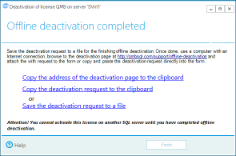
Offline deactivation form |
To complete offline deactivation, do the following:
- Get a deactivation request using the Copy the deactivation request to the clipboard or Save the deactivation request to a file (DeactivationRequest.xml) link.
- Go to http://qmbsql.com/support/offline-deactivation on any computer connected to the Internet. On this page, paste the response text or attach the previously received DeactivationRequest.xml file and click the Deactivate button. If deactivation is successful, you will see a Deactivated successfully! message.
 |
If you have inadvertently closed the wizard after reaching the final page and have not completed the deactivation process, the deactivation request file can be found in the following folder: AppFolder\SqlServerSide\DeactivationRequests (C:\Program Files\Qmb\SqlServerSide\DeactivationRequests\ by default) |
The number of activations/deactivations is unlimited.
See Also